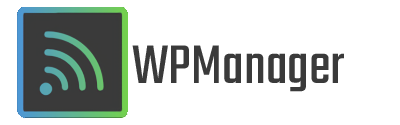
Set-up
- Make sure the WPManager is on and that you're connected to it via WI-FI or ethernet cable.
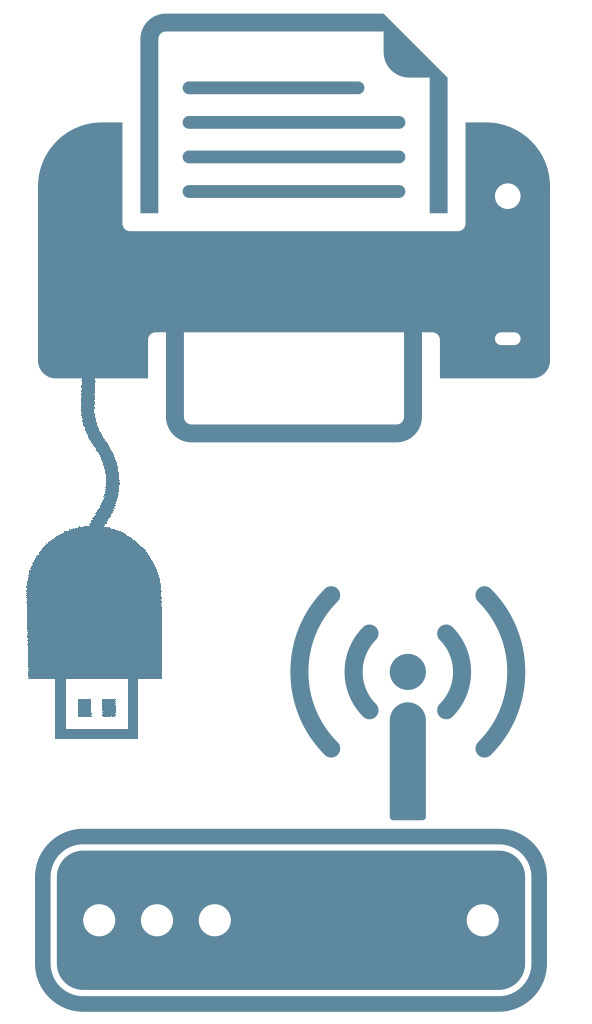
Connecting with Windows
Open a window or any folder, and on the navigation bar, type:
- ftp://192.168.4.1 if you're connected to WPManager's WI-FI.
- ftp://your-ip-address (ip addresse set by your router), if you're connected to it with an ethernet cable.
- Log-in:
- Username: ftp-wpmanager
- Password: ftp-wpmanager
- 4 folders will be at your disposal, they represent the first 4 online printers (you can see them on WPManager's control panel).
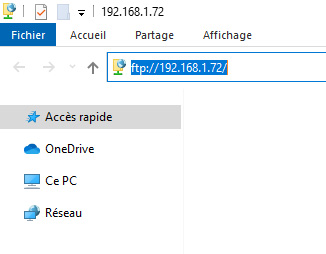
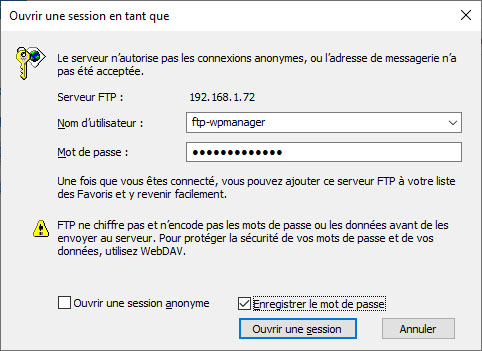
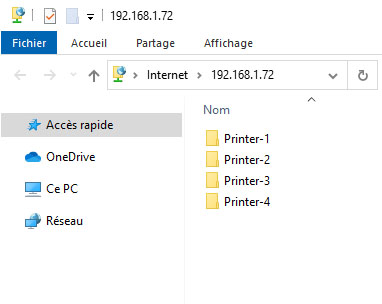
Printing
Copy and paste or drag and drop your photos into the folder of your choice.
Don't forget to set correctly the printing format beforehand.
Connecting Mac
Open FileZilla or the FTP program of your choice and enter the following :
- Host:
- ftp://192.168.4.1 if you're connected to WPManager's WI-FI.
- ftp://your-ip-address (ip addresse set by your router), if you're connected to it with an ethernet cable.
- Username: ftp-wpmanager
- Password: ftp-wpmanager
- Port: 21
- Click on quick connect
- 4 folders will be at your disposal, they represent the first 4 online printers (you can see them on WPManager's interface).
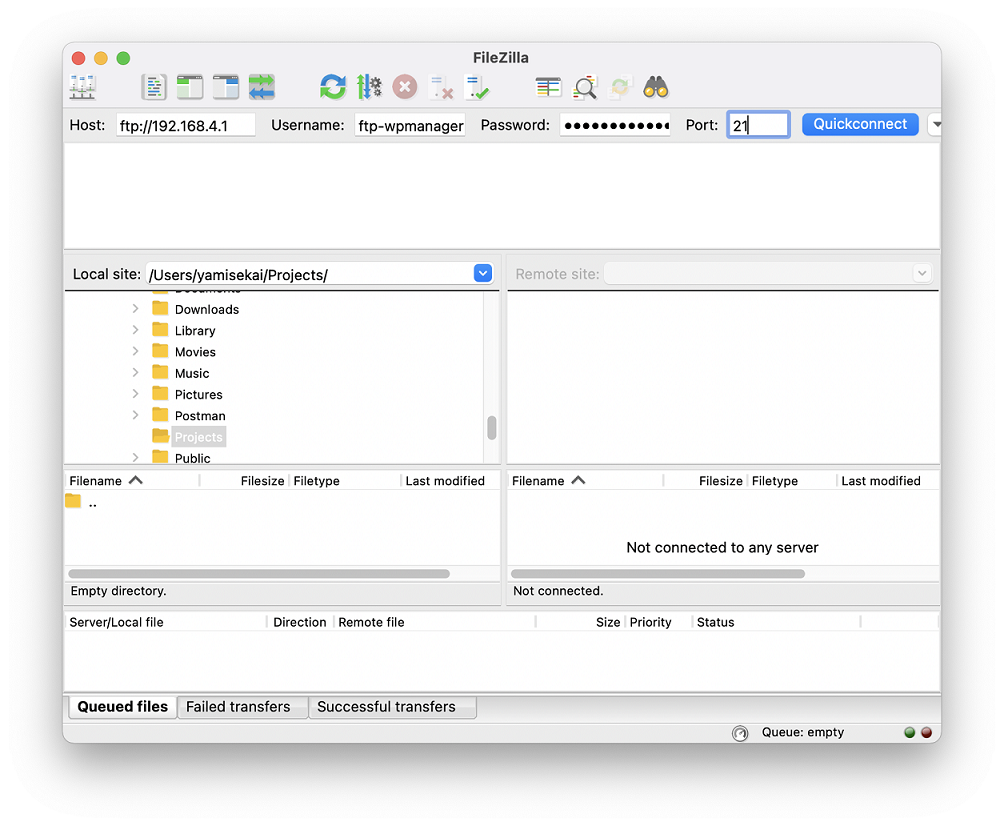
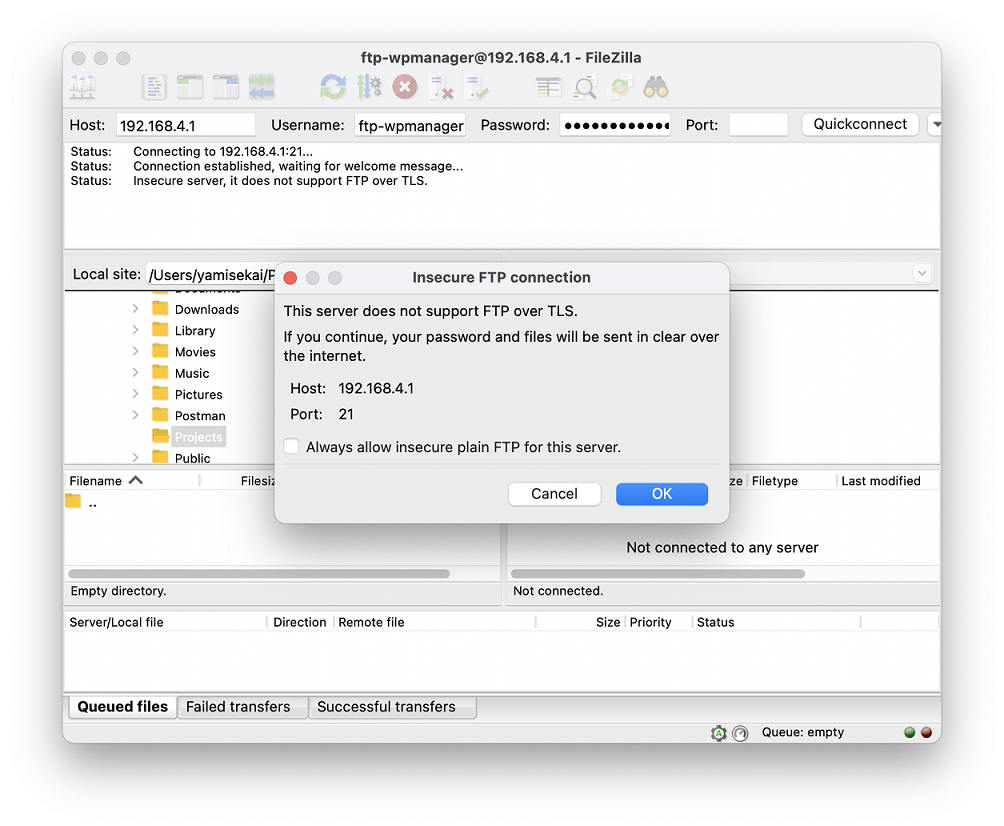
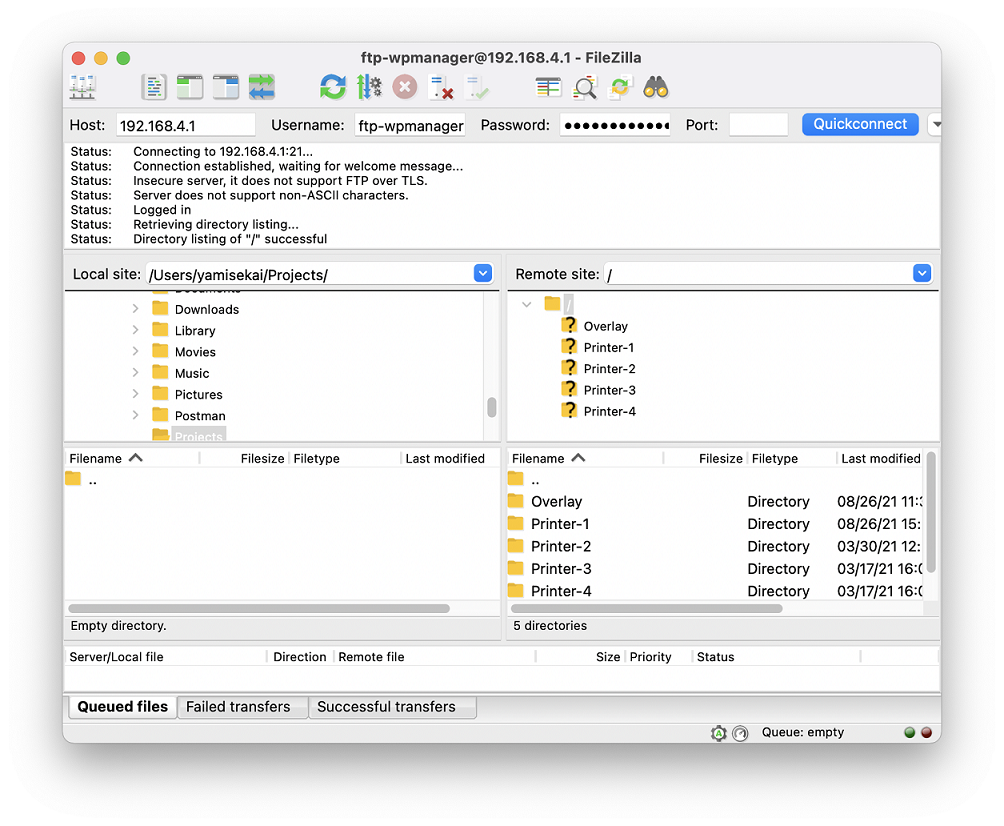
Printing
Copy and paste or drag and drop your photos into the folder of your choice.
Don't forget to set correctly the printing format beforehand.