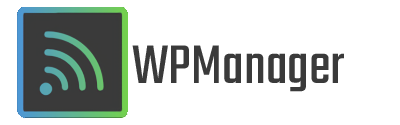
Prerequisites
- Make sure the WPManager is on and that you're connected to it via WI-FI or ethernet cable.
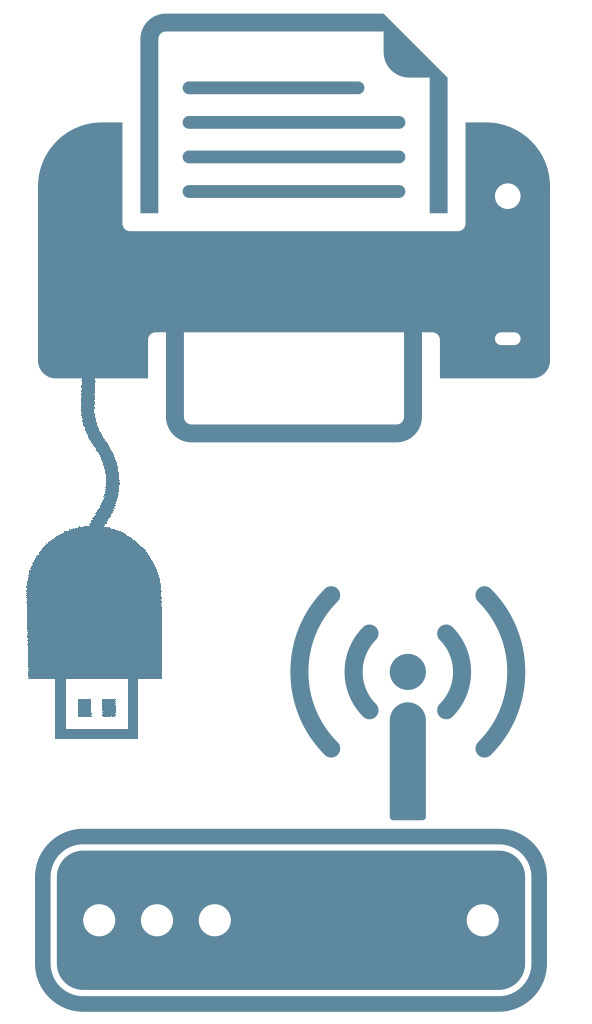
Connect via FTP
A folder named 'Overlay' will be at your disposal, you can put your transparent png files there with the following conditions:
- The overlay for your landscape photos must be named: landscape.png
- The overlay for your portrait photos must be named: portrait.png
Recommendations
It is highly advised to make your overlays with the following resolutions:
- 1800x1200 for your landscape photos
- 1200x1800 for your portrait photos
And not to go beyond:
- 2700x1800 for your landscape photos
- 1800x2700 for your portrait photos
The processing speed will depend of the resolution and file size of the photo to print.
A photo with a resolution close to the recommended overlay will be faster to process.
For example:
A photo of 2mb with a resolution of 2880x1920 will take approximately 20s* to process before being printed.
A photo of 8,56 with a resolution of 5760x3840 will take approximately 70s* to process before being printed.
* Processing time to apply the overlay to the photo, the time it takes to transfer the photo between a device and the WPManager is not taken in account.
Tests made internally, results may vary from one environment to another.
It is then important to make your own tests.
A photo will always* be printed with an overlay if such file exists in the 'Overlay' folder.
If you don't want to print with an overlay anymore, delete the file.
*Limitations
Manually printing a photo from your pc (right click -> print) will be printed without the overlay.
This is due to some missing information when the photo is transferred to the WPManager.